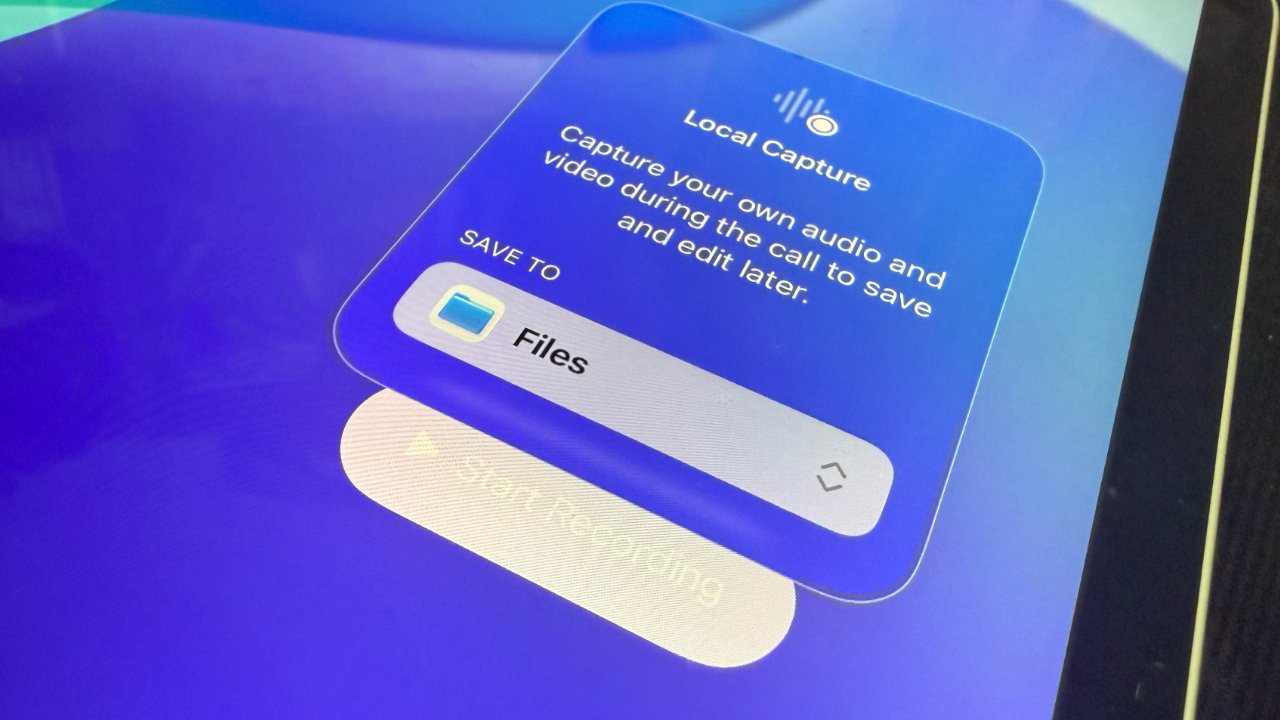It’s not your eyes: the “Start Recording” button is hard to read
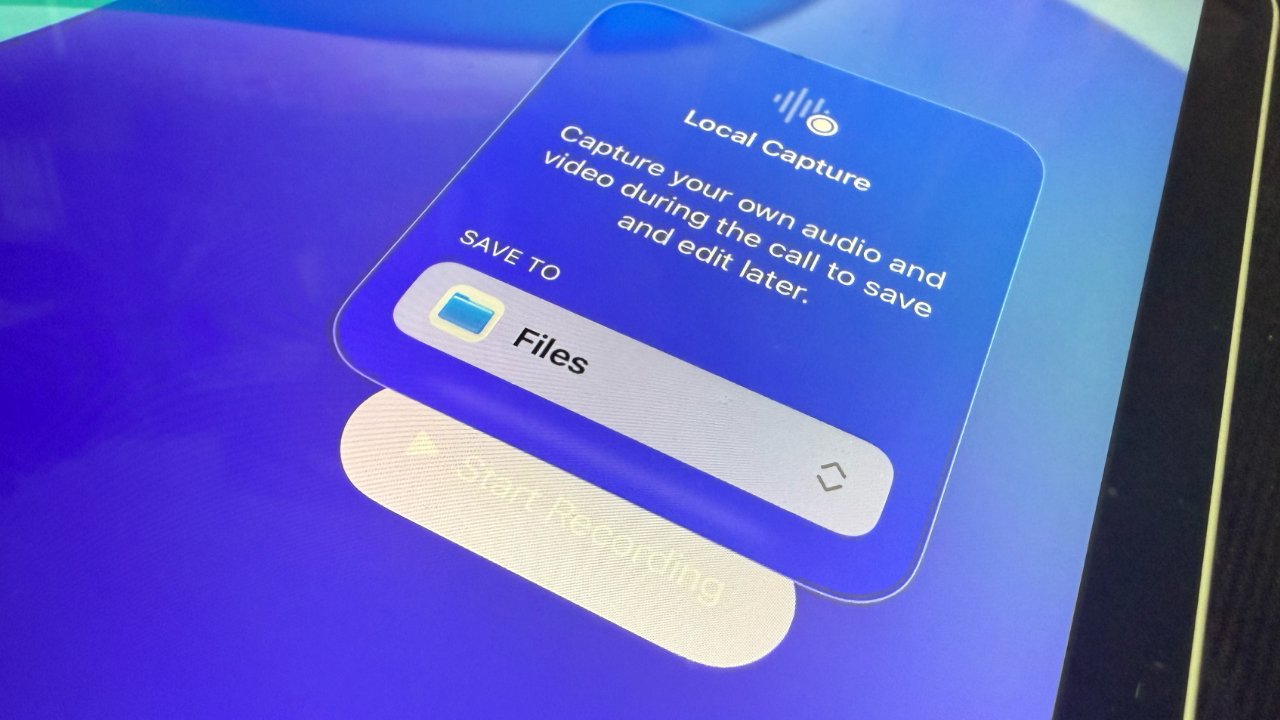
Long-awaited improvements to audio recording on the iPad have arrived with the beta of iPadOS 26, and what was a severe failing is now a big advantage.
There is a strong argument that iPadOS 26 is Apple fixing the barn door after the iPad’s most vocal proponents have left. But at least the new Local Capture is a very good bolt.
The problem was that Apple’s tight iPad security meant however you switched between apps, you were still really running just one at a time. You couldn’t use two, and that meant you couldn’t be on a call and also record audio.
There are privacy reasons for that, and initially there may well have been technical ones. But with modern iPads, and especially iPad Pro on Apple Silicon, it seemed the only reason this audio recording was impossible was Apple’s choices about the platform.
Whatever the reasons, the consequence was first that podcasters were not able to use their iPads for recording easily. A common practice for podcasters is for two presenters to each record their own audio locally on their devices, and then an editor combines them, or use a third-party service — generally paid — that does it.
As of iPadOS 26, iPad users can now do exactly that using a feature called Local Capture. Whether it’s through the iPad’s own microphones, AirPods, or an external mic connected to the iPad’s USB port, you can capture an isolated audio track.
It requires a new control in Control Center.
Setting up to record on iPad
- Swipe down for Control Center
- Press and hold on a blank spot until all icons jiggle
- Tap Add a Control
- In the window that appears, type Local Capture into the search box
- Tap to add that control
- Tap to end the jiggling
If your Control Center is full, you’ll have to either delete an existing control, or move it. You can press and hold on any control and then when it is free of its spot, use another finger to swipe down to another page, then release the control.
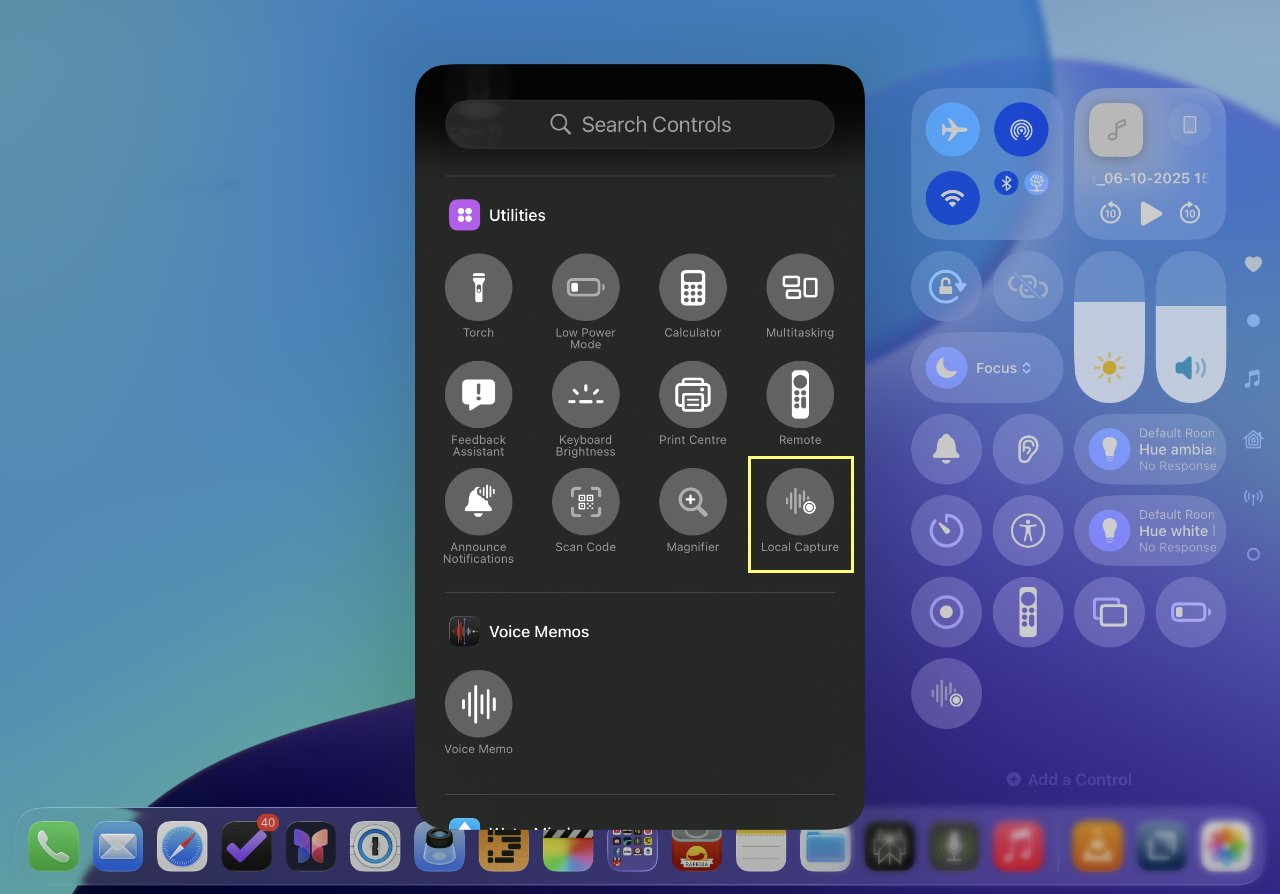
You need to add the Local Capture control to Control Center
Once you’ve set up your Local Capture control like this, recording is always a matter of tapping that button when you are ready.
Making a recording
- For preference, connect a microphone
- Chose Other Device when asked if you’ve added headphones or another device
- Swipe down on Control Center
- Tap the Local Capture button
- The tap Start Recording
This is an area where it seems likely that iPadOS 26 will see some improvements over the beta process. For one thing, above the Start Recording button, there is an option of where to save your audio — and you have no choice.
It defaults to your saving to the Files app, but despite an up-and-down arrow icon implying you have options, you do not. You can’t, as yet, even specify where in Files it will save — it just defaults to your Downloads folder.
Then, too, the Start Recording button is a problem because it’s weirdly difficult to read.
During the call
Even though you have tapped the Start Recording button, once you’ve spotted it, nothing happens. Not until you are on a phone call, FaceTime or an online call.
Then Local Capture records your side of the conversation. It specifically does not record the other side. In AppleInsider‘s first tests, there was no sign of any audio bleeding in to the recording from the other caller on the line.
This perhaps answers the privacy issues that conceivably stopped Apple allowing such recording before. With nothing of the other person being recorded, you arguably don’t have to inform them that there is a recording at all.
You should, of course, but this is not about breaking privacy, it’s about providing what podcasters need. And what they need is a clean audio recording.
After the call
Apple claims that it enables studio-quality recording, and also that iPadOS provides optional voice isolation to help with this. Possibly just because of what equipment happened to be used in the AppleInsider testing, there was no sign of options such as voice isolation.
Nor were there the yet the promised visible options for blocking or limiting ambient sounds while recording. What there was, was a particularly clean audio recording that could be immediately used in a podcast.
Once a podcast call is over, the local recording is ended by tapping the Local Capture button again.
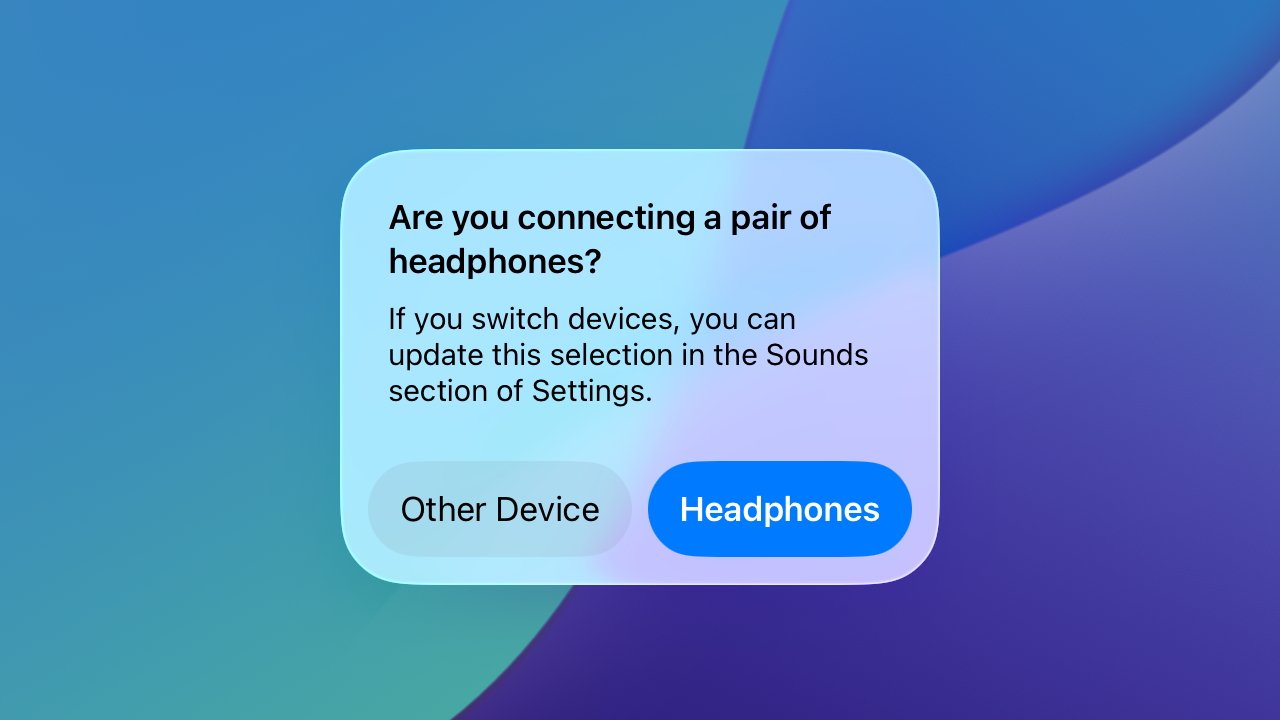
The iPad can’t recognize a microphone so you have to tell it that you’re not plugging in more headphones
Users can then use the newly revamped Files app to go straight to the Downloads folder, or use the Recents option. The audio can then be opened in an editor app, or shared to others in the production.
It doesn’t appear as yet that users can record local capture directly into apps such as Apple’s Logic Pro. But perhaps that might come in iOS 27.
<